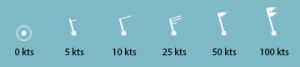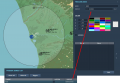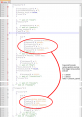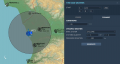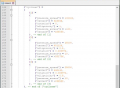DCS Reference: Dynamic Weather
Much like custom labels, DCS' weather system is a heavily obfuscated and largely opaque, but also very capable part of the simulation. The biggest problem with is that, while there is a dynamic weather tab in the mission editor, it exposes roughly none of the capabilities of the system and trying to use it via the editor relies entirely on random chance to create some desired effect using parameters that simply cannot produce them.
A complete lack of control combined with a being completely unfit for purpose is a great way to dissuade the aspiring mission maker from ever using the dynamic weather system, instead relying on the much more immediate and obvious static weather. This guide aims to demystify the capabilities of the dynamic weather available in DCS. With only a little bit of practice, situations like the one depicted at the top of the page: gentle snow falling in light breezes from heavy clouds, with clear skies on the horizon. This is a weather state that simply cannot be achieved through the use of the mission editor alone.
Tools and workflow
To create good, deliberate dynamic weather systems, you absolutely need the following:
- A good zip manipulation tool — editing dynamic weather is almost entirely done by directly doing manual edits to the mission definition stored inside a .miz file, and those are simply zip files with a different name. You will need something that lets you seamlessly browse, extract, and add to the file structure of a zip file. Windows' own Explorer only goes half-way since it can only explicitly handle .zip files, not the exact same file with a different extension.
- Notepad++ or a similarly competent text editor. No, not notepad. Ideally, the editor would have zip-browsing functionality built in, but there are some actual advantages to separating the file extraction from the file editing.
- A conversion tool for angles and distances (Windows 10's built-in calculator does this well enough).
- Patience.
- Patience.
- Possibly the CombatFlite package described at the end of this page.
- Patience.
You need these because the basic flow of weather creation is one of:
- Creating a dummy mission where you place trigger zones as a first approximation of the pressure fronts.
- Extracting the “mission” Lua file from the dummy .miz.
- Opening the mission file in your text editor of choice.
- Copying the trigger zone coordinates (and possibly sizes) to a weather parameters.
- Re-inserting the edited mission file into the .miz.
- Reload the mission.
- Preview, hate actual result.
- Start over.
In particular, the whole use of a dummy mission is an important step because tweaking weather patterns will require a lot of back-and-forth between editor and in-game, a lot of reloading of the mission, and a lot of placing otherwise pointless objects around the map to observe the weather effects in different areas. If this is done in a pre-existing mission, the processes of reloading and entering the mission will add up to a lot of time wasted on waiting, and you will also be manipulating a much more evolved and complex mission file where you risk breaking the entire mission because of a careless edit. Much better to do this in a preview dummy and then importing the weather alone, than ruining all the mission-making hard work that goes into creating a complete mission.
General considerations
While dynamic weather can do a lot of very fancy things that you do not often see in DCS, getting into weather editing comes with a number of caveats and restrictions that one needs to be aware of before starting anything.
Limitations
There are three main limitations of the dynamic weather system to be aware of: