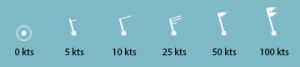DCS Reference/Dynamic Weather: Difference between revisions
mNo edit summary |
m (→�) |
||
| Line 13: | Line 13: | ||
== Dynamic weather editing == | == Dynamic weather editing == | ||
{{Main|DCS_Reference/Editing_Dynamic_Weather|Editing Dynamic Weather}} | {{Main|DCS_Reference/Editing_Dynamic_Weather|Editing Dynamic Weather}} | ||
There is an immediately obvious way into working with the dynamic weather system: the eponymous tab in the weather control pane. However, even in this tab, most of the controls have nothing to do with ''dynamic'' weather, as such, and of the few that actually engage with the weather dynamics, only two are of any actual constructive use — the rest are, if anything, ''de''structive in that they can instantly wipe out a lot of work with no benefit in return. | |||
The only two controls you want to use in the in-editor UI are the left-most box on the row labelled “systems quantity”, and the “pressure deviation” box. All other buttons and boxes — the “baric system” dropdown, the rightmost quantity box, and the “generate” button will all overwrite your work with randomised garbage, forcing you to reload the mission and try again. | |||
=== Wind flags === | |||
[[File:WindFlags.png|right|frameless|Mission editor wind indicators]] | |||
The more important part of the weather UI is actually the wind overlay that shows up on the map whenever the dynamic weather tab is open. This overlay shows a coarse (roughly one sample point per 125km) map over wind strengths and directions using a set of rounded flags. | |||
These flags are essentially arrows, with the round dot being the tip that points in the direction of the wind, and with the tail-end flag showing the strength using dashes and triangles. A half-dash is a 5kts wind; a full dash is 10kts; a triangle is 50kts. Add up the number of dashes and triangles to read the full wind value. | |||
=== Manual weather editing === | |||
Most of the actual ''editing'' of weather happens outside of DCS, by extraction the ‘''mission''’ Lua file from the .miz package you are working on and using a sensible text editor to manually adjust coordinates and sizes directly in that file. | |||
These values can be copied from trigger zones that you place as a sort of preview of the pressure systems you want to create, after which the mission file can be re-imported into the .miz file and the results can be previewed in the mission editor and in-game. Even in the simplest case, it is a fairly involved process and [[DCS_Reference/Editing_Dynamic_Weather|the full-length section]] on weather editing goes into more detail of the various steps involved. | |||
== The technical details: pressure front parameters == | == The technical details: pressure front parameters == | ||
Revision as of 16:31, 2 September 2019
Much like custom labels, DCS' weather system is a heavily obfuscated and largely opaque, but also very capable part of the simulation. The biggest problem with is that, while there is a dynamic weather tab in the mission editor, it exposes roughly none of the capabilities of the system and trying to use it via the editor relies entirely on random chance to create some desired effect using parameters that simply cannot produce them.
A complete lack of control combined with a being completely unfit for purpose is a great way to dissuade the aspiring mission maker from ever using the dynamic weather system, instead relying on the much more immediate and obvious static weather. This guide aims to demystify the capabilities of the dynamic weather available in DCS. With only a little bit of practice, situations like the one depicted at the top of the page: gentle snow falling in light breezes from heavy clouds, with clear skies on the horizon. This is a weather state that simply cannot be achieved through the use of the mission editor alone.
An introduction to dynamic weather
Dynamic weather editing
There is an immediately obvious way into working with the dynamic weather system: the eponymous tab in the weather control pane. However, even in this tab, most of the controls have nothing to do with dynamic weather, as such, and of the few that actually engage with the weather dynamics, only two are of any actual constructive use — the rest are, if anything, destructive in that they can instantly wipe out a lot of work with no benefit in return.
The only two controls you want to use in the in-editor UI are the left-most box on the row labelled “systems quantity”, and the “pressure deviation” box. All other buttons and boxes — the “baric system” dropdown, the rightmost quantity box, and the “generate” button will all overwrite your work with randomised garbage, forcing you to reload the mission and try again.
Wind flags
The more important part of the weather UI is actually the wind overlay that shows up on the map whenever the dynamic weather tab is open. This overlay shows a coarse (roughly one sample point per 125km) map over wind strengths and directions using a set of rounded flags.
These flags are essentially arrows, with the round dot being the tip that points in the direction of the wind, and with the tail-end flag showing the strength using dashes and triangles. A half-dash is a 5kts wind; a full dash is 10kts; a triangle is 50kts. Add up the number of dashes and triangles to read the full wind value.
Manual weather editing
Most of the actual editing of weather happens outside of DCS, by extraction the ‘mission’ Lua file from the .miz package you are working on and using a sensible text editor to manually adjust coordinates and sizes directly in that file.
These values can be copied from trigger zones that you place as a sort of preview of the pressure systems you want to create, after which the mission file can be re-imported into the .miz file and the results can be previewed in the mission editor and in-game. Even in the simplest case, it is a fairly involved process and the full-length section on weather editing goes into more detail of the various steps involved.
The technical details: pressure front parameters
Advanced dynamic weather editing
Weather editing simplified: CombatFlite
| Dynamic Weather topics |
|---|
| Introduction to Dynamic Weather · Editing Dynamic Weather · Pressure Front Parameters · Advanced Dynamic Weather · Dynamic Weather in CombatFlite |