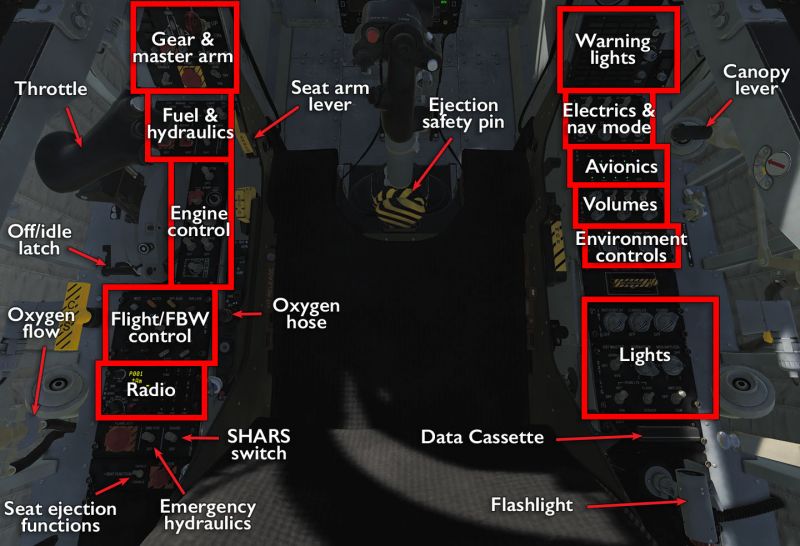JF-17 Thunder
| This is a beta module.
This module is still being developed and may still be missing some features and equipment options. It is playable and most of the content is there, but some final touches and fixes for minor bugs are still in the works. It is probably safe to buy unless you crave absolute fidelity and/or very few bugs. |
The “Jeff” — or more accurately the PAC JF-17 (Joint Fighter) “Thunder”, aka the CAC FC-1 (Fighter China) 枭龙, or “Fierce Dragon” — is a joint Chinese-Pakistani effort to create a low-cost, light-weight, single-engine, modern multi-role fighter that would be easy for PAC pilots to cross-train into from their older F-16s. The wording “low-cost” should not be read as “cheap.” It has a lot of fancy features and capabilities, but it is focused on what is deemed critical to have, and on what needs to work well, rather than taking a bloated kitchen-sink approach. Two immediate compromises that can be seen is that it is not as much of an ordnance truck as the Viper and the Hornet and that it isn't exactly the most fuel-efficient thing in the sky. But what it can do, it does very well, and often in the most user-friendly way seen in any DCS module to date. This is a modern aircraft with modern design sensibilities as far as the pilot workspace goes.
The JF-17 module is Deka Ironworks' first foray into full-fidelity simulations (they previously created the J-11 as a modified version of the Su-27 FC3 module), and it has been a very impressive start. In a game that is somewhat infamous for having modules released in a semi-working state and letting them linger Deka broke with tradition by releasing a module that was surprisingly feature-complete, by having a period of very rapid and responsive iteration on release to get rid of some of the more unfortunate bugs. The module is still early access, and bugs are to be expected, but it has seen very little of the outright unreliable jank that often characterises new releases. In addition, in a definitive break with flight sim development, Deka is highly receptive to player input and open to discussion of various implementations, rather than treating such input as an insult to their honour.
Deka's unorthodox approach has even managed to generate a bit of community controversy, with sniping back and forth between development teams when Deka's empirically and scientifically accurate aerodynamics data made the Jeff's equivalent to the AMRAAM missile, the SD-10, outperform its western counterpart. A fair amount of nasty suggestions were exchanged between interested parties, but so far, the SD-10 has remained untouched and the main outcome is that the AMRAAM finally got a slight (and in by many considered long overdue) range boost.
Features
The JF-17 at this stage has everything needed to start flying and dropping nasty things on top of nasty people:
- A wonderfully intuitive three-screen glass cockpit and almost no analogue instrumentation unless it is absolutely necessary before you can get the MFDs up and running. Coincidentally, these displays are all also highly VR friendly.
- An almost equally intuitive HOTAS interface that will seem very familiar to anyone who has flown the F-16 (be it the DCS module or BMS).
- Partial fly-by-wire (pitch axis only) but with stability assists on the other axes that makes it very smooth and easy to fly.
- Very easy DTC (data cassette) functionality that drives almost all of your navigation and even some of your weapons delivery: put down mark points on the F10 map and then load them onto the aircraft computers to build flight plans, target points, cruise missile routes etc.
- A number of very fancy modern weapons:
- The controversially well-performing SD-10 medium range missile.
- Its almost as controversial LD-10 anti-radiation missile variant.
- The preprogrammable C-802AK anti-ship missile and the CM-802AKG man-in-the-loop cruise missile.
- The JSOW-like GB-6 gliding munition dispenser, complete with regular CEM cluster munitions, SFW murderbots and a regular HE bomb payload, and the LS-6 guidance/glider kit for regular 500kg bombs.
- C-701 TV/IR missiles (think smaller Maverick)
- The BRM1 laser-guided rocket (kind of like Vikhrs, except you can carry 32 of them).
- The first public implementation of Eagle Dynamics' new ground-mapping radar to help guide all of the above.
- The highly automated WMD7 targeting pod when more precision than simple radar is needed.
- A preset-based radio that will never make it clear exactly who you're talking to.
- A far more complex IFF modelling than any other DCS module to date.
It even has its own aircraft action film showing it off: Sherdil (शेरदिल), for some genuine wonderful melodramatic dogfighting cheese (see a short segment below).
Comes with the built-in Thunder Strike campaign.
Missing features
In spite of all the above, the JF-17 is still Early Access, and there are a couple of features (and outright bugs) that remain to be addressed:
- A reliably working RWR and data link — both are in, and have seen significant updates since release, but are still prone to showing too much or too little, especially in multiplayer.
- Radar zoom functions (EXP) in all radar modes.
Flying the JF-17
The JF-17 is a very very easy aircraft to fly. It may only be partially FBW, but behaves in a very predicable and controllable manner under almost all circumstances. It is perhaps a bit lacking in overall engine power and engine response, not wholly unlike the F/A-18C, but isn't as draggy as the Hornet and thus is less likely to suddenly fall out of the sky because you can't get the thrust you need. Indeed, in the very first release before it was quickly patched, the Jeff had zero drag at low altitude and could coast forever on ground effect with idle thrust without ever losing any speed… it was even difficult to land the thing because of this.
In a post-patch and more practical sense, it is a very nippy and agile aircraft, with fast roll response, high turn rate and no drastic snap-out-of-control tendencies. It can be a bit wobbly at low speeds, and its narrow shape makes it susceptible to uncommanded rolls when you release any heavy ordnance. It is not quite as bad as the AV-8B, but you should still be ready to parry any movements when AG weapons are dropped. Alternatively, you can just turn on the highly competent and very easy-to-use autopilot (push once for attitude hold, push again for altitude hold, push a third time or just overpower it to turn it off).
Indeed, this kind of simple automation can be found everywhere: to use the WMD7 targeting pod, for instance, you just point it somewhere and command a lock. It determines whether a point or area lock will give the better result, and it will interface with the fire control system to determine if and when to fire the laser and to give the pilot proper steering cues for the currently selected weapon. Most attempts at doing any of this manually will yield a much worse result than letting the automation handle it.
Cockpit overview
Getting into the air
True to its highly automated nature, getting the JF-17 started is mainly a matter of turning on the most obvious things in the most obvious order and letting them start themselves up. The most involved part is initialising the INS based on parameters listed on the kneeboard.
As with pretty much all full-sim aircraft there is the standardised RWinHome “cheat” hotkey to run through the startup process, and the full process is described in the manual and Chuck's Guide linked below. The almost full version of it all is:
- Turn on electrics.
(Battery, AC and DC generators.) - Turn on basic systems on the avionics panel and adjust their various volumes and brightness settings — they will initialise themselves automatically.
(COM1 and 2, WMMC1 and 2, INT COM.) - Press MASTER CAUTION to silence Betty, then turn on MFCDs, HUD, and UFCP, and then activate NAV mode.
- Set the radio to T/R so you can talk to the tower and ground crew.
- Put engine controls and fuel pumps into starting mode, and disengage the throttle idle/stop lever.
- Uncover and push the ground start button.
(The engine will take care of its own starting procedure.) - Turn on air cooling so all the electronics don't melt.
- Turn on SHARS (heading attitude reference system) and select DST 00 on the UFCP so you can enter the ownship location.
- Check the kneeboard for your recorded latitude, longitude, and altitude.
(Enter these in the UFCP.) - Turn the INS mode selector to FAST to start alignment — an arrow will appear on the centre MFCD INS page to indicate that you need to enter your current true heading. Refer to the kneeboard and obey the computer.
- Once alignment is done turn the selector to INS NAV, and while you're waiting turn on any left-over systems.
(Oxygen, ejection seat, CMBT systems on the avionics panel, emergency hydraulics). - Load the DTC by clicking on its slot twice and selecting “ALL” and “ENT” from the left MFCD DTC page.
(Weapons, CMS, navigation and other data-driven systems will set themselves up automatically.)
Now you can find your way to the runway and take off like in any regular old aircraft. Remember to close the canopy. You can also fiddle with things like IFF; data link, custom nav points and the like, but for just getting in the air, none of that is obviously needed.
Shooting something
Like so many things in the JF-17, shooting stuff is a highly automated affair. However, that automation has its fair share of subtleties that can trip you up if you are not careful.
Probably the easiest thing to do is to fire SD-10 missiles in track-while-scan (TWS) mode. This is the default state the aircraft puts itself into if you move the throttle master mode switch into AA INTC (intercept) mode. To fire off the missiles:
- Push the mode switch forward to AA INTC.
(If not otherwise set up, this will activate the SMS page, the FCS / Radar page, and the HSD page on the MFCDs. In addition, the first available SD-10 program will be selected and SD-10 and PL-5 preparations will commence.) - Flip the master arm switch on.
- On the TWS radar screen, find a target and slew the TDC over to it.
- Press the lock button to “bug” the target as your high-priority target.
(You can bug a secondary priority target and switch between the two by pushing left on the S2 Sensor Control switch.) - The HPT have its information displayed in the TWS screen, and steering cues (a steerable error circle and a steering dot) will appear to guide your intercept. The same information will be shown on the HUD. In addition missile ranging cues will show up.
(Note that “bugging” a target is not the same as locking it — you can fire missiles at this point, but the missile's own logic will ultimately dictate what target it goes after.) - As the target reaches the maximum and no-escape range cues, the HUD will display “IN RNG” and then “SHOOT” to indicate the state of the target.
- If launched at this point, the SD-10 will be in Mad-dog mode and travel towards the selected HPT, but will engage the first target it detects on its way there. To more directly control what target to attack, press the lock button a second time to enter single-target track (STT) of the bugged target, and then launch.
Now you just wait for the missile to do its thing. For the most part, it will take care of itself, but if launched in STT mode at longer ranges, you will need to support it for the first part of its flight before undesignating the target, turning away, and/or picking a new target to attack.
Precision-bombing something
Dropping INS- and GPS-guided stand-off weapons (IAM:s) is something that is clearly built into Jeff's DNA. From the SMS page to the way different sensors and displays integrate, it is utterly trivial to set up and be effective with these weapons, both on the fly or with a bit of pre-planning. The latter requires manually entering target coordinates into the nav database, or loading coordinates into the system via the DTC, so for now, let's focus on the TOO (Target of Opportunity) mode that lets you do the former.
This can be done using just the ground radar, but it is not the most precise thing — especially not at range — and offers no target ID:ing capabilities, so bringing along the WMD7 pod is generally a better idea.
Thus, the procedure for dropping a LS-6 gliding bomb (or, for that matter, any of the JF-17's INS-guided weapons, like the GB-6 or even the C-802) is this, assuming you brought along a WMD7:
- Push the mode switch into AG mode.
(If not set up otherwise, this will activate the SMS page, the ground-mapping radar page, and the HSD page on the MFCDs.) - Flip the master arm switch on.
- On the avionics panel, push the button to turn on power to the CLDP (Laser Designator Pod).
- On one of the MFCDs (most conveniently the one showing the ground radar, since you won't be using that), go into the TGP page.
(Push the lower-row centre button to get to the main menu, push POD OSB, then the WMD7 OSB, then push the OFF OSB to start activating the pod.) - On the SMS page, use the stick weapon select button to change programs until you have a LS-6 program selected, alternatively set up the current program to drop LS-6:es instead.
(Some IAMs need to be powered and aligned before they can use, usually denoted by a PWR ON OSB that needs to be pressed. All needs to have their fuzing and mode set up — the the fuzing should not be any variant of “safe” and the mode should be TOO.) - Once the TGP is properly warmed up, push the CAGED OSB, then make sure it is it in SP mode. The pod will immediately start showing what's right in front of it — most likely it will be staring at the front wheel well.
- Point your nose at something worth bombing, then guide the TGP around to more precisely pick what you want to blow up. Push the lock-on button to ground stabilise the targeting pod (a sufficiently distinct target will even result in a point track).
(If close enough, the TGP will automatically laser-range the target, store the information in STPT 40, and the coordinates will also show up on the SMS CNTL page for the current weapon.) - On the HSD page, the SPI and selected target point will be marked.
(If they are outside of weapon aiming parameters, a dashed line will show the direction towards the target; if the target is within those parameters, a minimum-release circle and a ranging line will be displayed with a maximum-range hash mark on it.) - Still on the HSD page, once the aircraft is within parameters, outside of the minimum-range circle, inside the maximum range mark, the targeting line will turn solid.
- Pickle.
While you can certainly watch the impact on the TGP, no further action is needed from the pilot — indeed, no further action will make any difference whatsoever since the IAM is handling everything on its own.
SOI and SPI management
Like in almost every modern fighter, air-to-ground weapons delivery is a matter of SOI (Sensor of Interest) and SPI (Sensor Point of Interest) management: picking a sensor as the one you wish to manipulate, using it to designate a point in space, and then having all other sensors (and weapons) aim at that same point. The SOI management is fairly easy: by pushing the S1 Sensor Select switch left, right, or down, you select the sensor currently showing on the left, right, and centre MFCD as your sensor of interest (repeated sensor select down flips between HUD and centre MFCD). The sensor selection is not tied to specific sensor, but rather to what is currently showing and what direction you push the SS switch.
No matter what sensor you use, the targeting logic is very similar to what you would find in the F-16: everything is essentially based off of offsets from navigation points. You pick a navpoint, which slaves all sensors to that point, and then use the sensor in question to designate a point on the ground relative to that navpoint. For really fancy uses, you can also set up a predetermined “OAP” offset which the sensors will then use as their basis — you then designate offsets to the offset to the navpoint, so that your navigation can be further decoupled from where you want your attacks to happen.
Alternatively, sensors can be put into “Snow Plow” mode (usually denoted SP) that sets the SPI relative to the aircraft's current position. This allows for a more visual approach to setting a target point, but is also subject to whatever inaccuracies that position has. In addition, by its very nature and definition, the SPI will not default to a ground-stabilised position and you will have to hunt around with the TDC controls a lot more.
Once you have found a good spot, you push the lock-on button to select that spot as your SPI. The sensor you're using will be ground-stabilised to that point, and the coordinates will be stored in steerpoint 40. At this point, you can pick any sensor, put it into Slaved mode, and push on the S2 Sensor Control switch to have the sensor return to the SPI. If you have two sensors up at once, you can even see this in action: for instance, having the C-701 seeker on one MFCD in slaved mode, and the TGP on a second screen as your current SOI, moving that TGP around and designating new SPI:s will immediately be reflected in where the C-701 seeker is pointing.
DTC and the F10 map
A key component of the JF-17 is the data cassette, which stores all the necessary loadout data for the SMS and the countermeasure systems, and all navigational data including things like pre-programmed weapon routes and target points. Every time you land and rearm, you need to ask the ground crew for a DTC update to reflect your new setup, and then reload that data so the aircraft knows what on earth it is carrying and where it is going.
At first, this may seem like an annoying bit of book-keeping, but old-time A-10C pilots will recognise the need to reload the DTC when rearming, and any BMS player will see the parallels to one of the most important part of the mission-planning UI, in particular the CMS programming. Indeed, some might note with some surprise that this essential functionality is missing from modules such as the Viper and the Hornet (it has been promised for some unknown future update). Similar functionality can be found in the Viggen, perhaps unsurprisingly since it is all about striking pre-planned targets, but even there, it is not as central as it is to the JF-17 experience.
The most immediate this pre-programming ability is made manifest is probably through the ability to create “Target Points” in the mission editor. The far more practical use of it, however, is to to all of that live on the fly using the F10 map.
While on the ground,[1] you can create a series of F10 map marks (unless the stupidly evil mission-maker has disallowed those) and then ask the ground crew to refresh your DTC to reflect these marks.
By naming a mark “PP1”, for instance, you can populate the PP1 (steerpoint 36) target point for use with inertiall-guided munitions. Naming a series of marks as “RP1” through “RP6” you can create flight paths for the C-802 missiles. The procedure for all of this is pretty simple:
- On the F10 map, pick the map mark tool (the small circle in the top tool bar).
- Place a mark in a good location and name it according to the scheme listed below.
- Click twice on the eject button on the DTC to remove it from the aircraft.
- Contact the ground crew and ask for a DTC update.
- When it is updated (this takes maybe 5 seconds), click twice on the DTC slot to re-insert the cassette.
- On the DTC page that appears on one of the MFCDs, pick “ALL” and “ENT”.
- Your waypoints, route points and target points are now stored in the aircraft and can be used as usual.
(Often when loading the DTC, Betty will start barking warnings. This is because you have just told the aircraft that it is carrying heavy AG ordnance and/or fuel tanks, and you need to change the flight-control config limits using the AG1 and AG2 switches on the left console.)
The table below shows which naming schemes are available — note that you can build entire flight plans with this method — and how they are stored in the flight computer. Note that you cannot manually pre-plan mark points (this is always done live in the aircraft), or airfields (this is done automatically based on what is closest to the aircraft at any given point).
| Waypoints | Route Points | Target Points | SPI | Mark points | Airbases | |
|---|---|---|---|---|---|---|
| Mark name | WPT# | RP# | PP# | — | ||
| Number range | 1–29 | 1–6 | 1–4 | — | ||
| DST equivalent | 1–29 | 30–35 | 36–39 | 40 | 41–49 | 50–59 |
| Used for | Navigation | C-802 pathing | IAM targets | Sensor slaving | Targets of opportunity | APR mode |
Known Issues
- Oxygen can deplete on player planes not yet spawned (i.e. you respawn at the 2-hour mark and only have 1/3rd your oxygen remaining).
- Battery can deplete on player planes not yet spawned. Connect ground power if necessary.
- Engine start requires 0% throttle. Jittery throttle prevents starts.
- CM-802AKG TV camera can only see terrain as far as your view distance. Adjust your setting prior to use.
- ECS Temperature of 43 degrees Celsius will kill the pilot within 7 to 8 minutes.
Links and files
- Chuck's JF-17 Thunder guide at Mudspike.
- DCS: JF-17 Thunder by Deka Ironwork Simulations in the DCS shop.
- Airgoons Jf-17 tutorials playlist.
More information
- CAC/PAC JF-17 on wikpedia.
- JF-17 Thunder on globalsecurity.org
- ↑ In practice, you can create the marks at any time, but they can only be loaded while on the ground, and in multiplayer, you will generally want to create them just before — and delete them again just after — the DTC update procedure since you want them to be as up-to-date as possible, and no-one likes map spam.